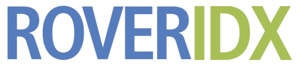Add Agent(s) for your site
– Log into WordPress – Go to Rover IDX > General > Office & Agents, and click the Manage button – Type the name of your office, or your last name. – A popup will appear with the offices / agents matching tour text. Please choose your office. – Check the box next to your … Read more