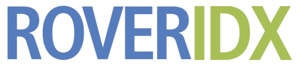Building Blocks
Rover IDX can be activated and setup in less than 3 minutes. There are many default settings that allow for an optimal look and feel to the site. If you prefer, you can override any of these defaults to achieve your personalized look. And in each case, the 'global' setting you have changed can be overridden on a specific page.
Full Page Layout
The [rover_idx_full_page] shortcode builds a complete search and results page. It contains a search panel, and property listings that match the search panel selections. It may also contain a map. There are several Full Page layouts to choose:
- Top: the Search Panel is horizontally positioned across the top of the content. The Listings Layout is below.
- Map-Over-Search-And-Grid: A Map is displayed on top, with the section below split into two columns. The Search Panel on in the left column, and the Listings Layout is in the right column.
- Map-Search-Grid: A Map is displayed on top, with a full width Search Panel below, and then the Listings Layout below that.
- Side-by-Side: This makes a simple two-column page, with a Map on the left, the Listings Layout on the right. There is a search panel that sits horizontally above.
- Left: The Search Panel is vertically stacked on the left side of the page. The Listings Layout is on the right side of this content.
You can also create a custom full page layout using Rover IDX's custom layout editor. It allows you to define the html, css, and javascript associated with a layout.
Search Panel Layout
Or you can choose a Typedown search panel...
The default Search Panel Layout is a horizontal (meant to be full width across the top of the page) search panel with controls to select the Cities, Property Types, Price, Bedrooms, Bathrooms, and an advanced filter dropdown called "More". You can also choose a second Search Panel layout that has a typeadown cities field.
The "More" dropdown allows as user to specify less common preferences, like square footage and acreage. Also, there will be a series of checkboxes in this dropdown, with items like 'Foreclosure' and 'Lakefront' that will automatically appear IF these choices are available in your MLS. For instance - you won't see an 'Oceanfront' checkbox for a website doing business in Boise.
In Rover IDX 3.0, you can customize the colors, borders, and font sizes for the Search Panel.
The [rover_idx_search_panel ] shortcode builds a complete search panel. Clients sometimes use this shortcode on their Home page, floating over a slideshow or video, allowing easy access to searching the site without switching pages.
The Search Panel Layout selections are global - they will affect all the search panels on your site, including the search panel that is used within the [rover_idx_full_page] shortcode.
Listing Panel Layout
The [rover_idx_results_as_table] shortcode builds a results page. There are several Listings layouts to choose:
- Cube Clean: This is the default Listings Layout. It provides a clean, mobile friendly layout with price and address, as well as beds / baths and image sliding.
- AgentPress Pro: A clean mobile friendly layout that provides basic property information and image sliding.
- Cube: A tidy and mobile friendly layout that provides basic property information.
- Elegant Estates: This is an older layout that integrated into a themes layout. It provides basic property information.
- Estate: A vibrant layout that is mobile friendly, display beds / baths, and has image sliding.
- Ritz: A beautiful full width layout that is mobile friendly, display beds / baths, and has image sliding.
You can use these Listings Layouts, or create your own custom Listings Layouts using Rover IDX's Custom Layout feature.
The Listings Layout selections are global - they will affect all the listings style on your site, including the Listings used within the [rover_idx_full_page] shortcode. This selection can be overridden on a specific page using the listings_layout shortcode parameter.