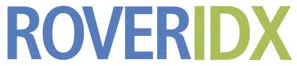| Parameter | Description |
|---|---|
| acres | Display properties with >= acreage. |
| all_areas | This parameter sets all the areas to display in the search panel. It’s important to understand the difference between all_areas=”” and areas=””. all_areas= defines the areas that appear in the Areas dropdown in the search panel. areas= defines the currently selected areas |
| all_cities | This parameter sets all the cities to display in the search panel. Normally, this would be set globally in Rover IDX >> Styling >> Search Panel >> Cities. This parameter is really only necessary if you want to override the global setting for a specific page. It’s important to understand the difference between all_cities=”” and cities=””. all_cities= … Read more |
| areas | areas= defines the currently selected areas. When set, the page will initially draw with: listings that will match these areas. search panel (if present) that will display these areas as the dropdown title Of course, after this page is initially displayed, a visitor can change selections on the search panel, and the listings will update in … Read more |
| bayfront | Display only properties that are bayfront * Some MLS’s do not share this data. |
| building | Display listings found in a specific building. This search is a partial match search, so if you use building=”huntington”, all listings for both ‘huntington north’ and ‘huntington south’ buildings will be included. NOTE: Not all MLS’s share building information. |
| canalfront | Display only properties that are canalfront * Some MLS’s do not share this data. |
| cities | cities= defines the currently selected cities / towns. When set, the page will initially draw with: listings that will match these cities or towns. search panel (if present) that will display these cities as the dropdown title Of course, after this page is initially displayed, a visitor can change selections on the search panel, and the … Read more |
| community_55_plus | Display listings within 55+ adult communities. If the MLS supports this, a 55+ Community checkbox is also available in the “More” search panel dropdown: |
| community_equestrian | Display horse listings. *This data may not be available in your MLS. |
| community_gated | Display listings within gates communities. If the MLS supports this, a “Gated” checkbox will be available in the “More” search panel dropdown. |
| condo_assoc | Display listings found in a specific condominium association. This search is a partial match search, so if you use condo_assoc=”kensington”, all listings for both ‘kensington manor’ and ‘kensington heights’ will be included. NOTE: Not all MLS’s share condo association information. |
| date_added | date_added=”1week” The “1week” can be any combination of <number> + <day / week / month>. For instance: date_added=”37days” date_added=”2months” date_added=”9months” |
| foreclosed | Display only foreclosed/bankowned properties. |
| full_page_layout | Define the template used to layout the rover_idx_full_page. You can use a custom template, or one of the predefined templates: full_page_layout=”top” – put the search panel across the top of the full page full_page_layout=”right” – put the search panel in the right column of the full page full_page_layout=”left” – put the search panel in the … Read more |
| golf | Display only properties that abut or are nearby golf facilities * Some MLS’s do not share this data. |
| gulffront | Display only properties that are gulffront * Some MLS’s do not share this data. |
| harborfront | Display only properties that are harborfront * Some MLS’s do not share this data. |
| is_mini_report | Instruct Rover to display a subset of all the columns for a report. When a report is mini, there is no chooser panel. To select which columns are displayed, use report_mini_columns, For an example, see this page. |
| lakefront | Display only properties that are lakefront * Some MLS’s do not share this data. |
| listing_agent_mlsid | Display listings for specific agent(s). You can specify one agent mlsid, or a comma separated list of agent mlsids. You can look on the Rover IDX >> General >> Office and Agents tab to find individual agent mlsid’s. You can specify * for the agent mlsid, and Rover will automatically use all active agent mlsids for the website. |
| listing_date | Display new listings. The value specified can be a relative date or a specific date: Relative dates could be: – listing_date=”3days” – listing_date=”1week” – listing_date=”1month” Specific dates could be (always YYYY-MM-DD): – listing_date=”2017-04-02″ |
| listing_layout | When you set the Listing Page layout (Rover IDX >> Styling >> Listings Page), this is the layout that is used globally across all pages. You can override this on one or more pages if you like to display listings using a different layout – perhaps `rental` listings, `sold` listings, or `lakefront` listings. The layout … Read more |
| listing_modified | Display updated listings. The value specified can be a relative date or a specific date: Relative dates could be: – listing_modified=”3days” – listing_modified=”1week” – listing_modified=”1month” Specific dates could be (always YYYY-MM-DD): – listing_modified=”2017-04-02″ |
| listing_office_mlsid | Display listings for specific office(s). You can specify one office mlsid, or a comma separated list of office mlsids. You can look on the Rover IDX >> General >> Office and Agents tab to find individual office mlsid’s. You can specify * for the office mlsid, and Rover will automatically use all active office mlsids for the website. |
| listings_per_page | Number of properties per page. You can tell Rover to how many listings to display on a page by setting that preference globally in Rover IDX >> Styling >> Listing Layout. If you want to override that global setting for a specific page, just add listings_per_row=”2″ to your shortcode. The default is 24. * … Read more |
| listings_per_page_mobile | Number of properties per page when displayed on any mobile device. You can tell Rover to how many listings to display on a page by setting that preference globally in Rover IDX >> Styling >> Listing Layout. If you want to override that global setting for a specific page, just add listings_per_row=”2″ to your shortcode. … Read more |
| listings_per_row | You can tell Rover to display 1, 2, 3, 4, or 5 listings across by setting that preference globally in Rover IDX >> Styling >> Listing Layout. If you want to override that global setting for a specific page, just add listings_per_row=”50″ to your shortcode. The value of listings_per_row is a percentage of the 100% … Read more |
| map_center | By default, Rover automatically zooms and pans the map to display all the property markers. You can configure the map layout to center on a specific point (lat,lng) and also a specific zoom. |
| map_scroll_wheel | Enable scrollwheel zooming on the map. The scrollwheel is disabled by default. |
| map_type | Define the map style. Choices are satellite, hybrid, terrain, and roadmap. Default is roadmap. |
| map_zoom | By default, Rover automatically zooms and pans the map to display all the property markers. You can configure the map layout to center on a specific point (lat,lng) and also a specific zoom. Zoom help – valid zoom values are 0 – 19 0 lowest zoom (whole world) 19 highest zoom (individual buildings, if available) |
| marshfront | Display only properties that are marshfront * Some MLS’s do not share this data. |
| max_baths | Display properties that have <= the number of bathooms specified |
| max_beds | Display properties that have <= the number of bedrooms specified |
| max_price | Display properties that have a current Listing Price <= specified |
| min_baths | Display properties that have >= the number of bathooms specified |
| min_beds | Display properties that have >= the number of bedrooms specified |
| min_images | Only display properties that have at least x property images. [rover_idx_full_page all_cities=”Barnstable,Bourne,Chatham,Dennis,Eastham,Falmouth” min_images=1] |
| min_price | Display properties that have a current Listing Price >= specified |
| min_year_built | Display only properties that are built on or after a specified year. The year should be in 4-digit format. * Some MLS’s do not share this data. |
| mlnumber | Specify one or more mlnumbers to display. *If specified, this criteria overrides any other specified criteria. |
| mobile_search_open | When present on a mobile device, the search panel can be collapsed (closed), or expanded (open). There are two choices: open closed The default is ‘open’ |
| new_and_updated | Display new or updated listings. The value specified can be a relative date or a specific date: Relative dates could be: – new_and_updated=”3days” – new_and_updated=”1week” – new_and_updated=”1month” Specific dates could be (always YYYY-MM-DD): – new_and_updated=”2017-04-02″ |
| newconstruction | Display only properties that are flagged as new construction. * Some MLS’s do not share this data. |
| oceanfront | Display only properties that are oceanfront * Some MLS’s do not share this data. |
| open_house_in_next_x_days | Display only properties that have a scheduled open house in the next x days |
| pets_allowed | Display listings that allow pets. |
| plugin_collapsed | On initilization, should the plugin be collapsed or expanded. When multiple plugins are displayed on one page, typically the first is expanded, but this is entirely configurable. |
| plugin_height | Set the height of the sidebar plugin, in pixels. The default is 355 pixels. |
| plugin_style | “accordion” is the default for most Rover IDX widgets. It provides a header for the title, and is collapsible. Clicking on it collapses the widget. “flat” is the default for the Quick Links widget. There is no header. |
| plugin_type | Define the plugin type. Possible choices are: newAndUpdated – display listings updated in ‘prev_days’ recentlyViewed – display listings visitor recently viewed featuredListings – display this office / agent listings foreclosureListings – display distressed listings lakefront – display lakefront listings clientFavorites – display visitor favorites navMap – used in conjunction with Map quickSearchLinks – display groups … Read more |
| polygons | You can define one or more polygons (shapes on a map), and these polygons will define which listings display on a page. The page can display a map, or just listings with no map. See Polygon search for more information. By default, these polygons are drawn on the map. If you want the polygons to … Read more |
| pondfront | Display only properties that are pondfront * Some MLS’s do not share this data. |
| pool | Display listings that have a pool. More pool information (above ground, inground…) usually appear in the External section of the property page. |
| prices | Specify the price list of prices available in the dropdowns. This parameter only applies to price dropdowns in a search panel. It does not apply to the range slider. This parameter is great for search panels of rental properties (lower the avg sale prices) or luxury sales market. |
| prioritize_agent_listings | Sort this Agent listings so that they appear first, regardless of the sort_by= setting. |
| prioritize_office_listings | Sort this Office listings so that they appear first, regardless of the sort_by= setting. |
| prop_types | Rover maps the MLS property type for a given listing to a specific Rover property type. We do this so that you do not need to know anything about the MLS, which is especially helpful when displaying listings from multiple MLS’s on one site/page. When activated, Rover IDX defaults to these most common property types: … Read more |
| quick_search_include_areas | Automatically add areas (neighborhoods) for each city. This parameter applies only to the quickSearchLink plugin. |
| quick_search_label | Specify the label for the quickSearchLinks plugin – which normally defaults to the towns selected. |
| quick_search_links_per_row | quick_search_links_per_row=”” is specific to plugin_type=”quickSearchLinks”, and defines the layout of the columns. quick_search_links_per_row=”3″ (or any number 1-6) The default is “1” |
| range_max | Regarding the Price Range Slider in the Rover IDX search panel – you can override the default settings for the left slide control (range_min), the right slide control (range_max) and also the increments (range_step). These settings are particularly useful with listings that are priced outside the average range – such as rental / lease listings … Read more |
| range_min | Regarding the Price Range Slider in the Rover IDX search panel – you can override the default settings for the left slide control (range_min), the right slide control (range_max) and also the increments (range_step). These settings are particularly useful with listings that are priced outside the average range – such as rental / lease listings … Read more |
| range_step | Regarding the Price Range Slider in the Rover IDX search panel – you can override the default settings for the left slide control (range_min), the right slide control (range_max) and also the increments (range_step). These settings are particularly useful with listings that are priced outside the average range – such as rental / lease listings … Read more |
| region | The region defines which MLS regions to be used for this shortcode output. When only one MLS region is specified region=”RAPB”: a: The output will initialize with data from that specified region b: If a search panel is part of that output, the search panel will be limited to displaying listings for just that region. Specify … Read more |
| report_grouping | Add a ‘grouping’ column to the report. Grouping will break down the data in the report to more clearly identify issues and opportunities. Choices are: groupNone groupCity groupArea groupPropClass groupPrice groupAgent For an example of Grouping, see this page. |
| report_mini_columns | Specify the column header names of the columns you wish to display in the mini report. For instance, say you want to display a mini version of the ByCity report: To select which columns, just use the column header names: [rover_idx_report report_name="bycity" is_mini_report="true" report_selected_cities="Brewster,Chatham,Dennis,Eastham,Falmouth,Harwich" report_mini_columns="city,num sold listings,avg selling price"] This report is generated: |
| report_name | Which report to display. Possible reports are: byCity byYear byAgent byOffice *if used within rover_idx_full_page, reports are not displayed by default. To replace the default plugin that appears under the search panel with a report, sidebar_report=”true” is necessary. |
| report_prop_types | Limit the report to only include data for specified property types. For instance, to build a report for Single Family Homes, Condos, and Land, start with this example: <div style="box-sizing:border-box;float:left;padding:5px;width:33%"> [rover_idx_report report_name="bycity" is_mini_report="true" report_selected_cities="Brewster,Chatham,Dennis,Eastham,Falmouth,Harwich" report_prop_types="singlefamily,condo,land" report_mini_columns="city,num sold listings,avg selling price"] |
| report_selected_cities | Specify the cities to include in the report aggregation. If omitted, the report will aggregate data for all cities in the MLS. |
| report_status | By default, Rover IDX Reports display Sold data. To display data for Active listings, use report_status=”active”. |
| riverfront | Display only properties that are riverfront * Some MLS’s do not share this data. |
| plugin_row_style | How each row of the plugin is rendered. The options are: thumblist textlist thumb slideshow The default is thumblist. |
| school | Display listings found near a specific school. This search is a partial match search, so if you use school=”washington”, all listings for both ‘washington heights’ and ‘washington elementary’ will be included. NOTE: Not all MLS’s share school information. |
| search_panel_layout | When you choose the default search panel template in Rover IDX >> Styling >> Search Panel, it becomes the global search panel for all pages on your site. You can override this default on one page by including this parameter in your shortcode. Just specify the search panel layout name or specify “custom” for a … Read more |
| search_panel_orientation | By default, the Rover IDX search panel is responsive – which means it will try to display horizontally. But if there is not enough space, it will display vertically. Thie parameters allows you to force the displayed Rover IDX search panel to be oriented vertically (meant for sidebar or narrow display) or horizontally. Choices are: … Read more |
| short_sale | Limit search results to listings that are categorized as Short Sale. |
| show_footer | By default a footer element is displayed below search results. This nav contains the Next and Prev controls. The display of this footer can be prevented with this parameter. |
| show_polygons | When using the Polygons parameter in a shortcode, the polygon will be displayed on the map. If you do not want it displayed (but still obeyed), use `show_polygons=”false”` |
| sidebar_report | The default rover_idx_full_page has a sidebar plugin area under the search panel: sidebar_report=”true” instructs Rover to replace the sidebar plugin with a sidebar report. This allows you to display live sold or active data in the sidebar – perhaps stats on sold listings in the selected city, or average selling price. The possibilities are endless. … Read more |
| sort_by | Sort listings by: sortprice – sort by listing price, in descending order. This is the default. sortpriceasc – sort by listing price in ascending order. sortcity – sort by city sortsqft – sort by square footage of property (if available) sortacres – sort by acres (if available) sortbedrooms – sort by bedrooms sortpricepersqft – sort … Read more |
| sqft | Display properties with >= square footage. Listings with no interior square footage (land, for example) will be excluded. |
| state | Limit listings to a specified state |
| status | By default, Rover IDX searches for ‘Active’ and ‘Pending’ listings listings. To tell Rover to search for specific status of listings, use this parameter. The three status are: active pending sold These statuses can be combined in the shortcode: status=”active,pending” |
| street | Display listings for a specific street. This search is a partial match search, so if you use street=”comm”, all listings for ‘commercial’ street will be included. Additionally, you can include street numbers and street suffixes (St, Rd, Road, Ln…). For instance: street=”45plant” will match 45 Plant Rd, 845Plant Ave, and 43845 Plantation Causeway. |
| subdivision | Find listings by subdivision. The value you specify for subdivision is a partial match. So if you specify ‘woods’, listings in both ‘winterwoods’ and ‘the woods’ will be matched. * Some MLS’s do not share subdivision data. |
| tennis | Display only properties that abut or are nearby tennis facilities * Some MLS’s do not share this data. |
| typeahead_cities_initial | When you click in the search panel typedown field (available with the `typeahead_basic` and `typeahead_single` layouts), the list expands to show all cities defined in Rover IDX >> General >> Default Cities. If there are many cities checked in Default Cities, this initial typedown list can be big. You can limit the initial click in … Read more |
| typeahead_placeholder | When you click in the search panel typedown field (available with the `typeahead_basic` and `typeahead_single` layouts), the placeholder text in the control defaults to “Street,Subdivision,City,County,Zip,MLS#”. If your MLS does not share `subdivision` data with us, it defaults to “Street,City,County,Zip,MLS#” To change this default placeholder, use the `typeahead_placeholder` parameter. |
| zipcode | Find listings by zip code. This parameter can take a comma-separated list of zip codes. |